What
I needed to install the MyPBX client from Innovaphone to multiple computers
Problem
The MyPBX client doesn't have an option itself to deploy on workstations, we can do this with Windows GPO or with psexec.
Solution
I managed to get this working with psexec:
psexec @mylabPCs.txt -u "DOMAIN\administrator" -p "password" cmd /c "msiexec.exe /i "\\server\shared\MyPBXsetup.msi" /quiet /norestart"We can push the settings for the clients also with regedit, the mypbx stores the settings in the following key: HKCU\SOFTWARE\innovaphone\myPBX\
I exported the key and saved the .reg file on the server share, so we can push it with psexec to all computers.
Windows Registry Editor Version 5.00
[HKEY_CURRENT_USER\Software\innovaphone\myPBX]
"locX"=dword:00000429
"locY"=dword:000000b9
"sizeX"=dword:0000012b
"sizeY"=dword:00000217
"URL"="http://192.168.50.8/PBX0/MY/client.htm?lang=nl"
"secondaryURL"=""
"startMinimized"=dword:00000001
"HotKey"=dword:00000077
"HotKeyMod"=dword:00000000
"HotKeyAction"=dword:00000000
psexec @mylabPCs.txt -u "DOMAIN\administrator" -p "password" cmd /c "regedit.exe /s "\\server\shared\MyPBX.reg"
To get this working with GPO on the domain controller we have to create an new OU in the ACtive Directory manager with the name "MyPBX", we add the computers that need to have the client to this OU.
The next step is to create the Group Policy with the Group Policy Manager, create a new GPO with the name "MyPBX" for the OU "MyPBX".
Next we need to add our myPBXsetup.msi file as an package to this GPO, chose edit and go to Computer configuration, policies, Software settings. Here we can right click and choose for New, package..
Here, browse to your package, the best is to place this on a network share where all your computers have access to. Choose for assigned.
The package will be added to the GPO
Next, restart the computers and watch the magic happen, if you got no succes try running following command on the pc followed by a reboot:
gpupdate /force

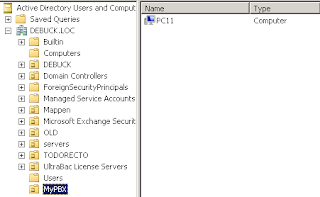



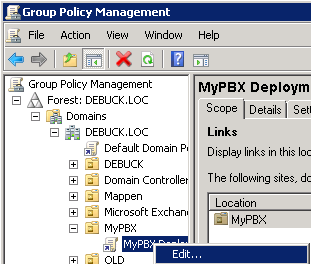



No comments:
Post a Comment